This feature allows merchants to create seamless, user-friendly payment forms that can be used to accept online crypto payments for items with a fixed price.
You can access Checkouts through the merchant Dashboard using the side drawer, under the Payment Solution category.

- Select an appropriate Use Case: In this scenario select Investments, then click "Next"

- On the Create Template screen, enter an appropriate Title, Description and Amount(in CAD) for your payment form.

- Scroll down to the questionnaire section, then select the information that will be requested by your payment form. You can chose to make some information mandatory.
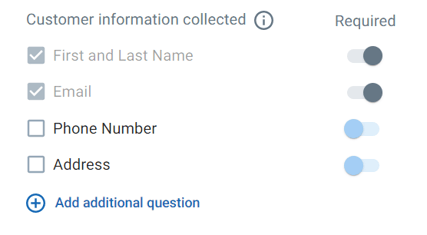
- You may also request additional info by clicking "Add additional question", then selecting either Short Answer or Checkbox.
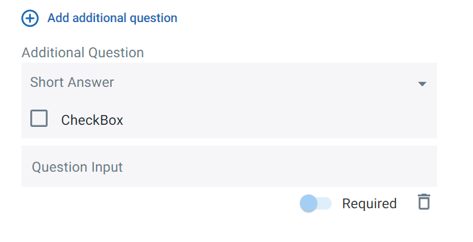
*Note: First and last name, and email is always collected from the customer.
- Use the checkouts preview on the right to review how the information you entered will look on your website. Select "Save Checkout" to generate your payment link.

- Next on the Checkout Details page, users are provided with three options:
- Option 1: Under the Link tab, copy the link provided and paste on your website to add a payout form that allows user to make payment on a separate webpage.

- Option 2: Under the Button tab, copy the link provided and paste on your website to add a one-click payout button. There is also a file with additional button designs available for download.

- Option 3: Under the Embed tab, copy the link provided and paste on your website to add a payout form that allows users to make payment without leaving your webpage.

- Option 1: Under the Link tab, copy the link provided and paste on your website to add a payout form that allows user to make payment on a separate webpage.
- Use the View Checkout option, to get a preview of the final product that will go on your website.

.png?height=120&name=SUPPORT%20LOGO%20(1).png)