This is a step-by-step guide on how to add and whitelist your wallet address to receive your payout as crypto.
You can add crypto wallet address to your EukaPay account by using the Financial tab located in settings to start receiving crypto payouts.
- Login to your EukaPay account, then select Settings from the top right on your screen.

- On the Settings screen, navigate to the Personal Settings section and select "Security". Under Two-Factor Authentication, you will want to enable your "Authentication Key" and "Verified Email Address", ad you will need either one to verify your wallet.


- Now, navigate to Settings > Financial Settings > Withdrawal Details. From here, scroll down to the Crypto wallets section and click "Add Whitelist Wallet"

- Next, enter an appropriate wallet name in "Address Label", then use the dropdown under "Coin" to select the cryptocurrency you wish to deposit in your wallet. Finally, copy your wallet address and paste it the "Address" field.

- When your done, click Next you will need to verify your wallet address, using one of three methods:
- Authenticator App: verify you address by providing a code from the authenticator app associated with your EukaPay account, such as Google Authenticator. When your done, click Confirm to whitelist your wallet.
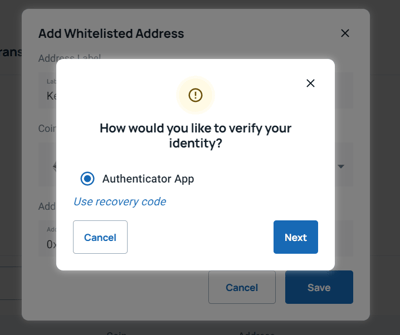
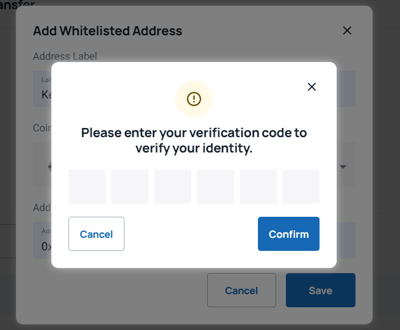
- Email: Verify you address by providing a code sent to the verified email on your EukaPay account. When your done, click Confirm to whitelist your wallet.
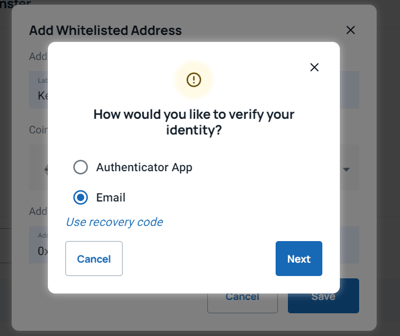
- Recovery Code: Verify you address by providing a code sent to your verified mobile number on you EukaPay account. Confirm to whitelist your wallet.
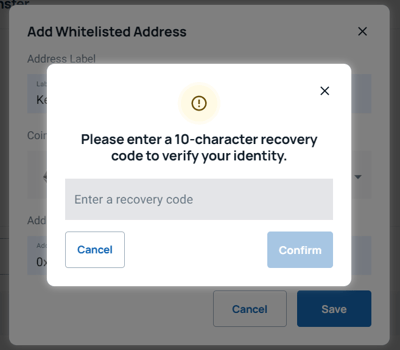
- Authenticator App: verify you address by providing a code from the authenticator app associated with your EukaPay account, such as Google Authenticator. When your done, click Confirm to whitelist your wallet.
- Once your wallet is connected it will show up in the table in the Whitelisted Address section
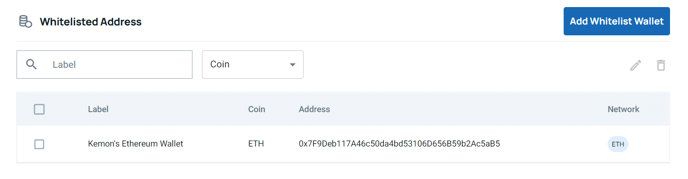
.png?height=120&name=SUPPORT%20LOGO%20(1).png)