Download the EukaPay app from any of the marketplaces below and set up your EukaPay POS device to accept crypto payments in-person
Devices supported:
- Clover Flex (Gen 1, 2, 3)
- Moneris - PAX A920
- iOS (Apple Store)
- Android (Google Play Store)
To add additional users to your EukaPay account by using the POS Device option located in settings.
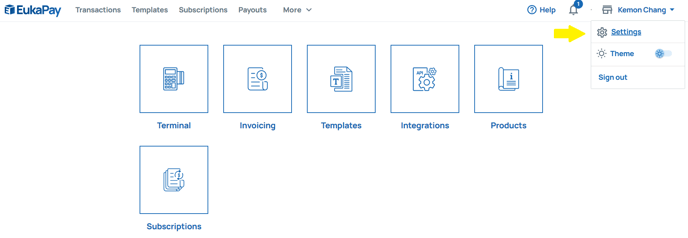
- Login to your EukaPay account, then select Settings from the top right on your screen.
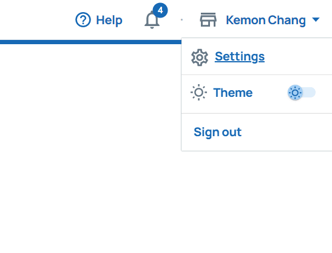
- On the Settings screen, navigate to the Business tab and select "POS Device" on the left. From here, scroll down and select "Add Another Device"
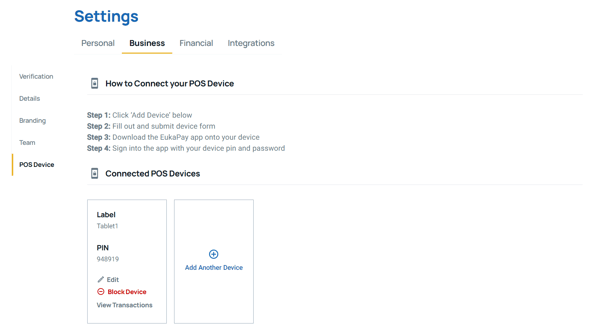
- In the Device Info section, enter a Label(Name) and Password for you POS Device then press "Enter".
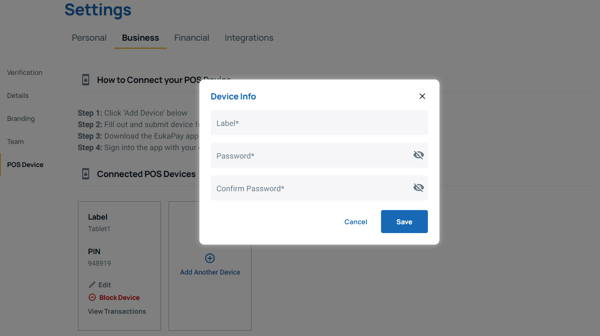
- Download the iOS App here:
https://apps.apple.com/ca/app/eukapay-pos-point-of-sale/id1630197013
OR the Android App here:
https://play.google.com/store/apps/details?id=com.eukapay.pos_app&hl=en_CA&gl=US - Under Connected POS Devices. Search for the device you just entered, then copy the "PIN" number along with the "password" you created previously to log into the EukaPay POS App on your Android or IOS device.
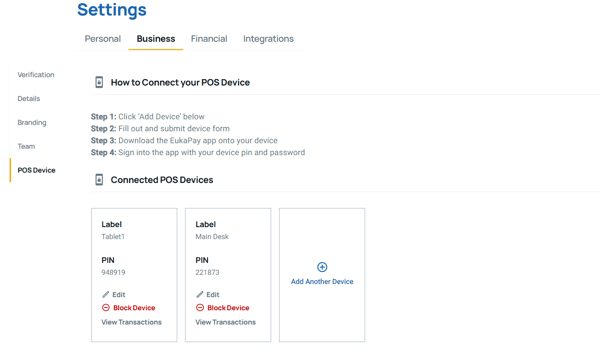
- Congratulations! You can start accepting crypto payments on your mobile device or tablet.
*Note: You can always go back to Edit, Block, or Delete the devices you have set up.
.png?height=120&name=SUPPORT%20LOGO%20(1).png)