This is a step-by-step guide on how to add and manage additional users on your EukaPay account.
To add additional users to your EukaPay account by using the Team option located in settings.
- Login to your EukaPay account, then select Settings from the top right on your screen.

- On the Settings screen, navigate to the Business Setitings section and select "Team".

- Under the Invite Member section, you may invite a member of your organization to your EukaPay and use the dropdown menu to grant them specific privileges in the account.
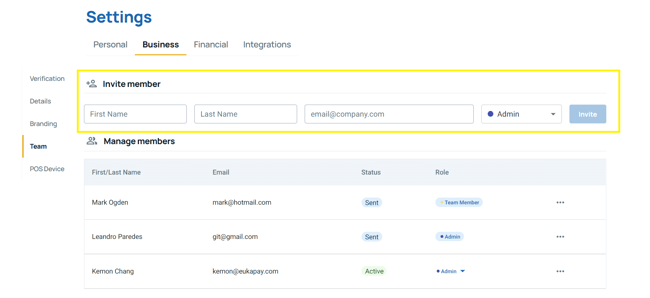
*Note: The email address of the member being invited cannot be associated with another EukaPay account.
- Next, under the Manage members section, you can add/remove members or edit thier level of access.
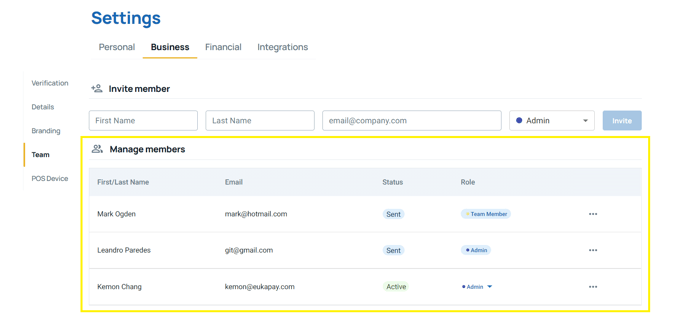
- Scroll down to the Role permission section, here you can see the different permissions of each user role.
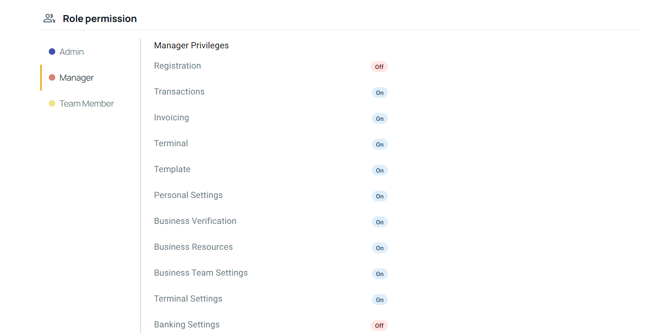
.png?height=120&name=SUPPORT%20LOGO%20(1).png)